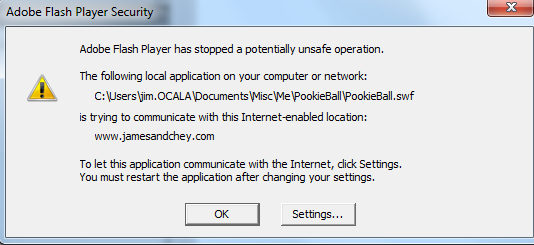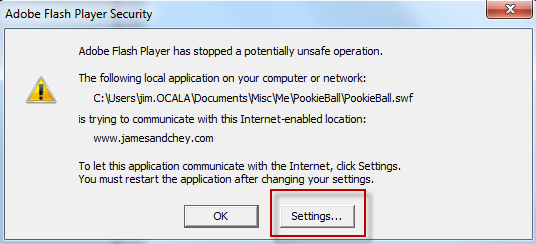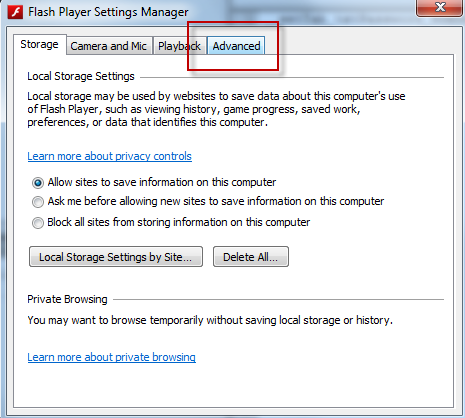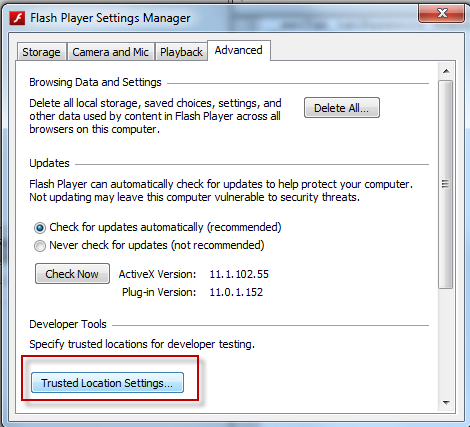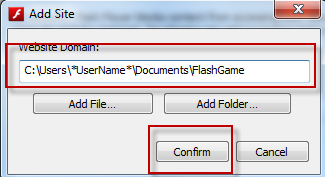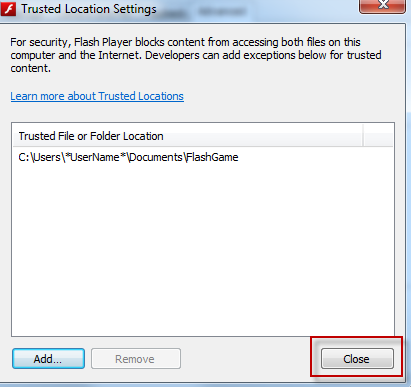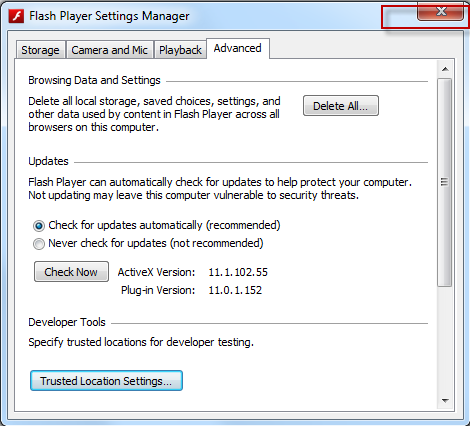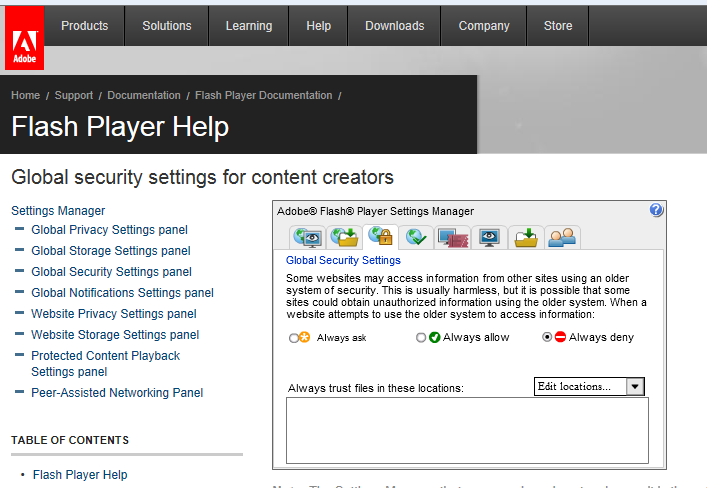You want to test your flash application from within the IDE. You press CTRL-Enter and all is well. You now want to test in DEBUG mode, so you press CTRL-Shift-Enter, and as soon as your application tries to access the internet, let’s say to run a PHP file, you get an Adobe Flash Player Security Dialog Box telling you that you have to click Settings. Huh? Can they be more descriptive please?
What the message is saying is that you have to add the directory from your hard drive where your application is running from to your global settings to give security permission for the application to communicate with the internet site.
Here is how:
1) Click Settings.
2) Click the Advanced Tab.
3) Click the Trusted Location Settings button
4) Click the Add button
5) Type in the directory that your application is running from, then click the Confirm button.
6) Verify your application directory is listed, then click the Close button.
7) Close the Flash Player Settings Manager dialog box by clicking the white X in the red box (top right)
Restart your application in DEBUG mode and you should be good to go.
Note: Another place you can add the directories is via the browser at:
http://www.macromedia.com/support/documentation/en/flashplayer/
help/settings_manager04a.html#11906