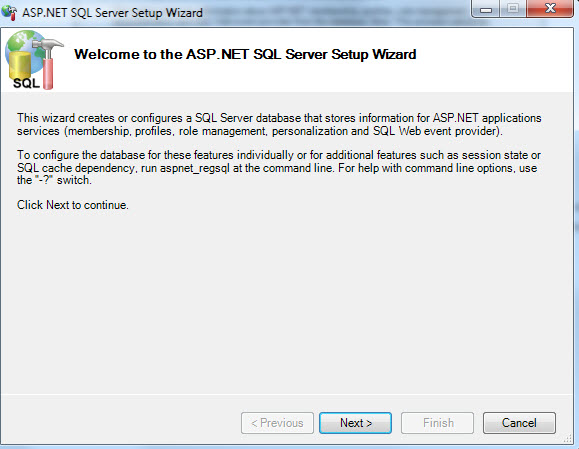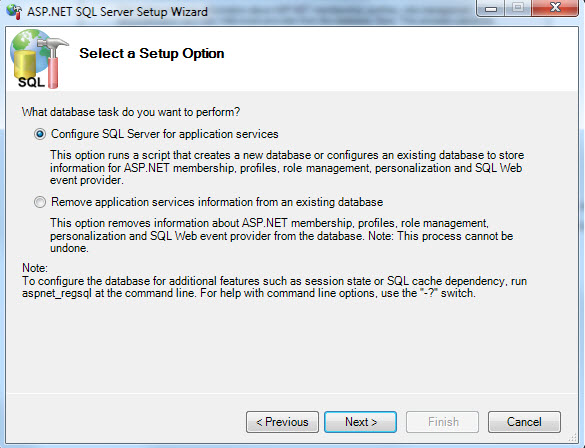After developing a web site that uses Forms Authentication, you need to create a SQL database that stores the client’s log-in information along with any profiles. The tool that creates the tables in your database that is needed for your application exists on your computer within the .NET Framework.
1) Log in to your cPanel and create a SQL Database and call it what you want. For example: MyDatabaseASPNETDB
2) Assign and user and password to the Database.
3) Run the ASP.Net SQL Server Setup Wizard located in your .NET Framework directory. The wizard is called aspnet_regsql.exe.
For example, the path might be C:WindowsMicrosoft.NETFrameworkv2.0.50727aspnet_regsql.exe
4) Click Next and choose Configure SQL Server for application services
5) Click Next and enter your server name, log in information assigned to the database you created, and the name of the database you created (MyDatabaseASPNETDB)
6) Click Next twice. Wait for the wizard to finish. When complete, click Finish.
7) In your web.config file, add the following connection string:
<add name="LocalSqlServer" connectionString="Data Source=ftp.xxxxxxxxxx.net;Initial Catalog=MyDatabaseASPNETDB;User ID=xxxxxx;Password=xxxxxx" providerName="System.Data.SqlClient" />
That’s it.