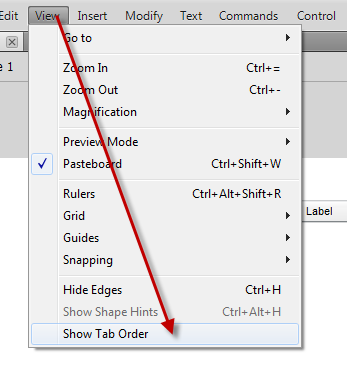When you first drag controls onto the stage, the tab index is not set that you can see them in the IDE, but the tab order is set nevertheless in the order that the controls were placed onto to the stage.
To see what I mean, drag a button onto the far left of the stage. Drag another button in the middle of the stage. Drag another button in-between the two buttons already on the screen. Lastly, drag a button to the far right of the stage. Run the program and keep hitting the tab key. Notice that the tab order is Button 1, Button 3, Button 2, then Button 4.
To see that the tab index is not set visually in the IDE, on the menu bar, click View, then click Show Tab Order. Notice that nothing has changed visually in the IDE. No sequence number appears at the top left corner of the controls.
Let’s look to see if they are set visually another way. On the menu bar, click Windows, then Other Panels, then Accessibility. With this window up, click the buttons on the stage one at a time. Notice there is nothing in the Tab Index TextField at the bottom of the Accessibility window. Again, there is no evidence in the IDE that the tab index is set. Somewhere in the *.FLA that are set internally, but the tab index is not transferred by default in the Show Tab order view or via the Accessibility window.
With that said, how do we change the tab index to put the controls in the proper tab order. Again, click each control one at a time, but before clicking the next control, enter a number, beginning with 1, in the Tab Index TextField at the bottom of the Accessibility window. When done, go back and click each control again and notice that the Tab Index TextField visually shows and maintains the Tab Index of the controls.
Now, even though the Show Tab Order option is checked under the menu bar, View, you will not be able to see the TabIndex at the top left corner of the control until you click the Tab Order, OFF then ON again. For some reason, every time the tab index order is changed, you must click, OFF, then ON the Tab Order selection on the View menu to see the changed results.